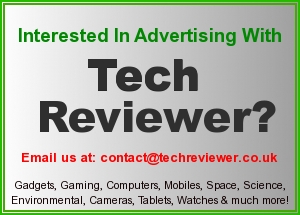Movavi Screen Capture Review
 Using screen capture to record videos directly from your screen is not new – but up till now it has remained out of reach for most people. The reason for that is mainly because screen capture software is generally fairly technical in nature, and can be difficult to use even in the best of times.
Using screen capture to record videos directly from your screen is not new – but up till now it has remained out of reach for most people. The reason for that is mainly because screen capture software is generally fairly technical in nature, and can be difficult to use even in the best of times.
That is part of the reason why Movavi Screen Capture has skyrocketed in popularity. Contrary to the prevailing opinion about screen capture software, it is a user-friendly and easy to use screen recorder that eliminates the need for any technical know-how. Instead its intuitive approach guarantees that even someone with no experience in screen capture or recording videos in general will be able to use it as soon as they launch it.
While it does focus on being easy to use, Movavi Screen Capture does not disappoint when it comes to its core features. It will allow you to set up your recording so that you record exactly the footage you need – and you can adjust the settings to:
- Define the capture area to encompass the entire screen or just a specific region by adjusting the capture frame or using one of the preset sizes.
- Select the audio source by choosing between the system audio or audio from a microphone or some other device (or both).
- Set the frame rate to up to 60 frames per second for smooth and high quality playback, or less than that to make the file size smaller so that you can conserve space.
- Capture keyboard actions by displaying any keys that are pressed on screen so that they can be recorded.
- Make the mouse cursor more visible by highlighting it and set a custom ‘click’ sound that may be more audible.
Additionally to make it more convenient to use, Movavi Screen Capture also includes hotkeys that can help to manage the recording. It comes with an inbuilt timer as well that will come in handy if you want to stop the recording automatically after a certain amount of time has passed.
In a nutshell, Movavi Screen Capture will let you easily record videos directly from your screen and also help you to set it up so that only precisely the video that you require is recorded. With a bit of experimentation, you’ll start to see how much you can do with it – from creating your own video content to saving online video streams, Skype calls, and more.